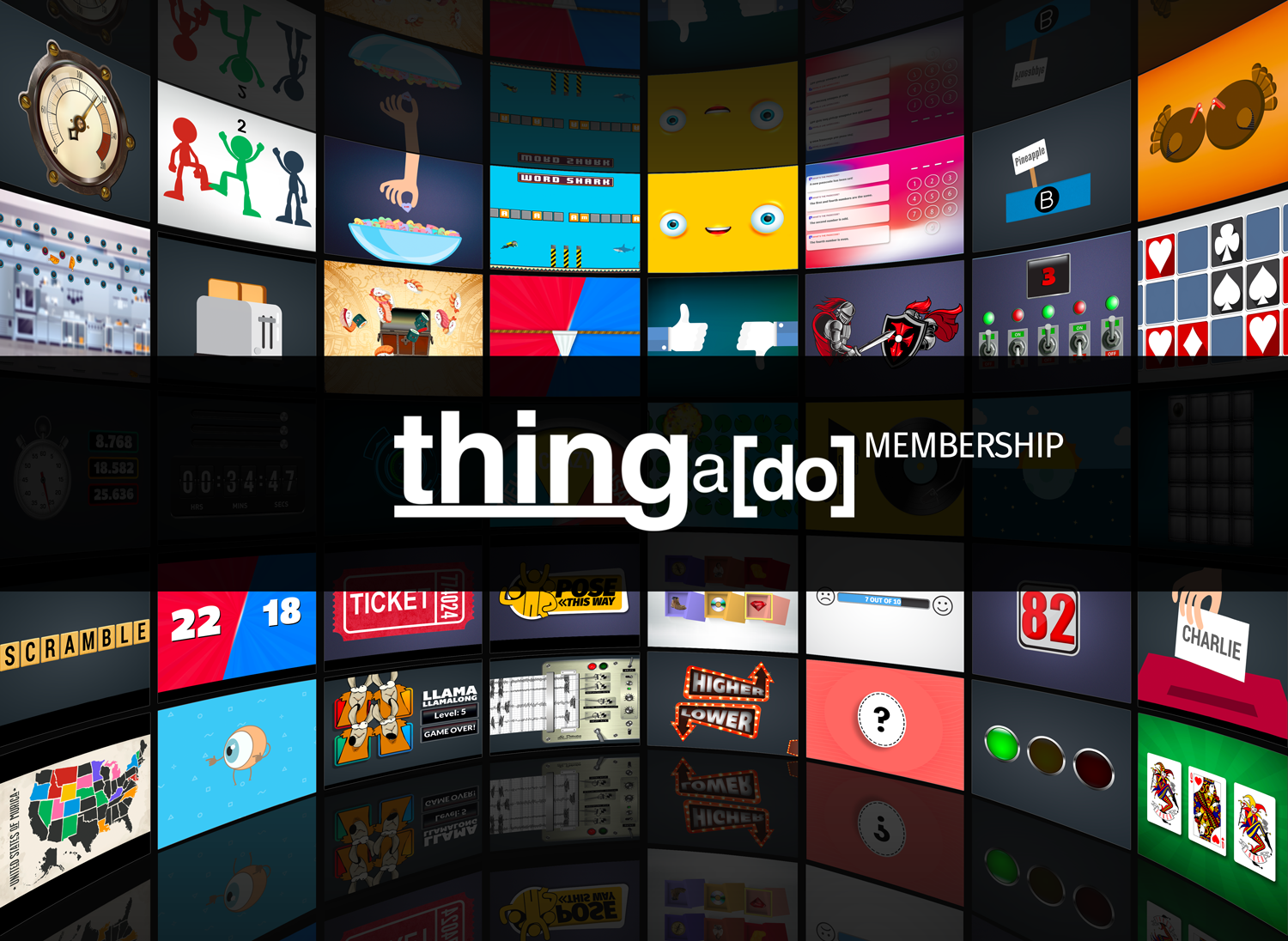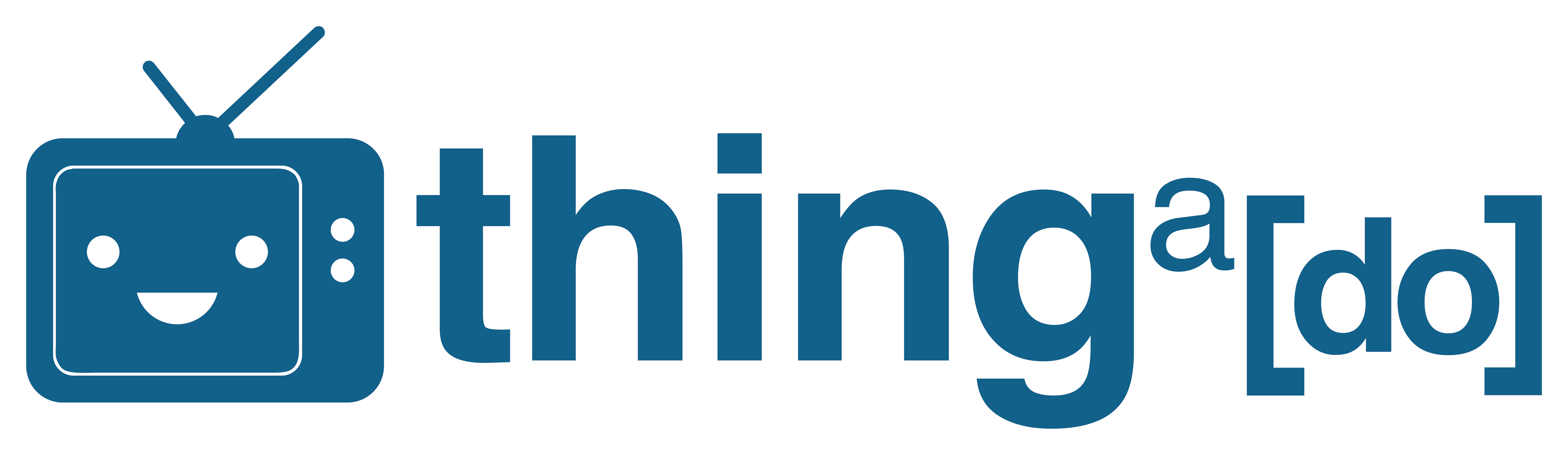--CREATING HEADS
If you don't have editing software, we've got you covered! In the dashboard, just under, "Settings", you'll see a little message that says, "Need help creating heads from your photos? Click here". Click that and it will launch the Head Maker app.
Once the Head Maker app opens, you're going to click on the image icon in the middle of the screen. This will allow you to select a photo of your contestant from your computer. Once the image loads, it will create a green circle with a bunch of dots around it. This is called the, "Mask". Anything outside of the mask will be cropped out.
Use the scale buttons on the left to make the face almost fit the circle. You can drag the photo to position it where you want. Once you get the face in the circle, click and drag the dots to fit the mask around the head. You can check how it looks by clicking on the, "Toggle Preview" button to the right. This just hides the mask so you can get a better view of your results. Click that button again to bring the mask back so you can continue editing.
Once you've got the mask the way you want it, click on the, "Save" button to the right and save the PNG file somewhere on your computer.
--LOADING HEADS
At this point, you should have a folder on your computer that has some PNG files of people's heads. Keep that folder handy because we're releasing a bunch of games that can use those same heads!
At the bottom of the Settings panel, click on, "Add Heads". This will open a window that will allow you to select one or more of your png files. Once you do that, a box with each head will be added to the list. You can add more heads at any time. In this game specifically, each head you add will only be grabbed once (you can click the reset button at any time). If you’d like a head to be selected multiple times, or have a greater chance of selected a head, you simply add that head again.
Your changes won't appear until you click the, "Save" button at the bottom of the Settings panel.
—The Gameplay
-- Launch the game and display it on your screen --
You can either use the Claw Machine to pick students to play a different game, or to win a prize. It’s up to you on how you use it.
Use the arrow keys (or buttons in the dashboard) to move the claw over the group of heads. When you’re ready, just hit the spacebar and the claw will drop down and grab a head. It will automatically come back up, move to the very left, and drop the head into the box on the side. Once a head drops, you’re free to move the claw again to pick another.
Note 1: The group of heads that visible the whole time have nothing to do with the actual head that will be grabbed. It’s just there for show. Once you drop the claw, it goes behind the heads and randomly generates a head that is grabbed.
Note 2: There are two occasions when the claw will come back up with nothing in it. The first is when the claw is swinging way too much and drops at a really severe angle. If that happens, just allow the claw to slow down a bit and drop it again.
The second reason the claw will come back up with nothing is when you’ve run out of heads. Each head on your list can only be selected once (you can add the same head multiple times so that it gets selected by the claw multiple times). If you want to continue grabbing heads after they’ve all been selected, just click the reset button in the dashboard (or hit the R key on your keyboard). You won’t see a change, but the list has been reset and next time you drop your claw, it will grab a head.